 Maintenance role names may be edited by clicking the icon.
Maintenance role names may be edited by clicking the icon.The Settings page is used to configure and manage numerous elements of SageVue. Clicking Settings from the Side Menu will give the user options to manage the following:
The User Roles tab allows authorized users to add and remove privileges for up to three different Maintenance roles.
 Maintenance role names may be edited by clicking the icon.
Maintenance role names may be edited by clicking the icon.
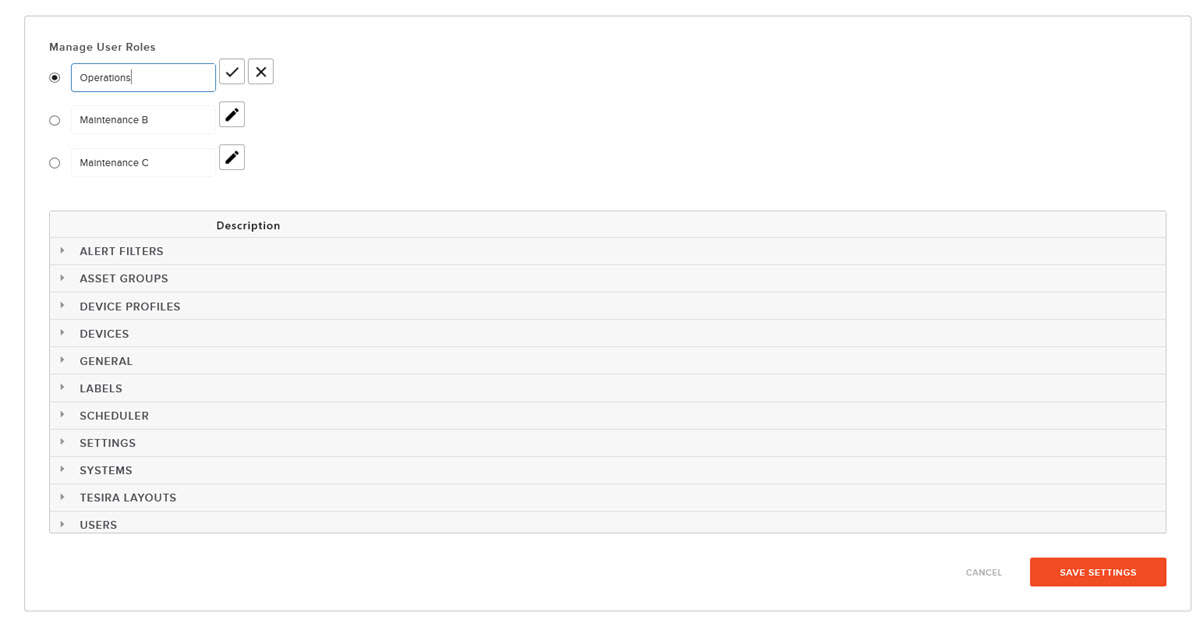
The MFA page allows the administrator to enable or disable multi-factor authentication for all SageVue users.
Enabling MFA
Note: SMTP must be set up before Multi-Factor Authentication can be enabled. If it is not, a warning will indicate that SMTP must be configured.
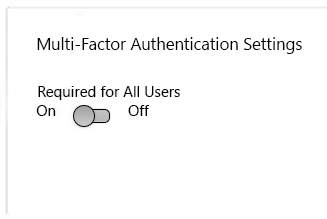
Enabling Multi-Factor Authentication prompts users to set up an email or text authentication method. After selecting the method, an authentication code will be sent to the user.
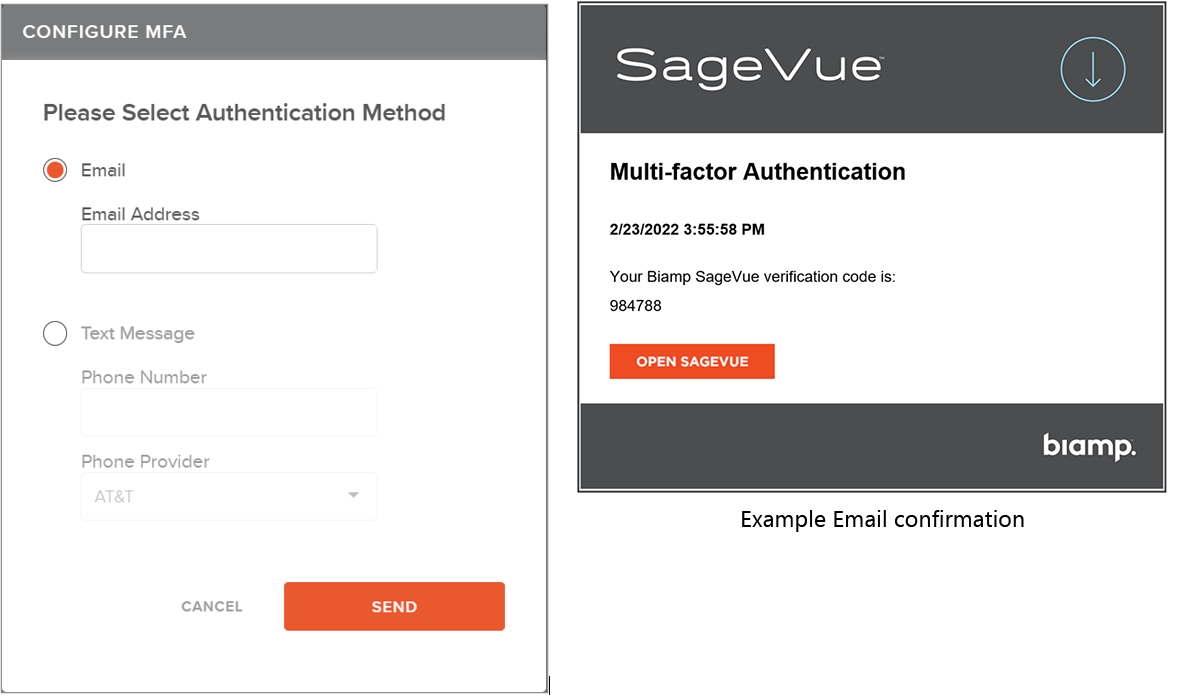
The user will be logged in to SageVue after entering the code
Additionally, individual users can elect to set up or modify their Multi-Factor Authentication settings by clicking on their avatar image.
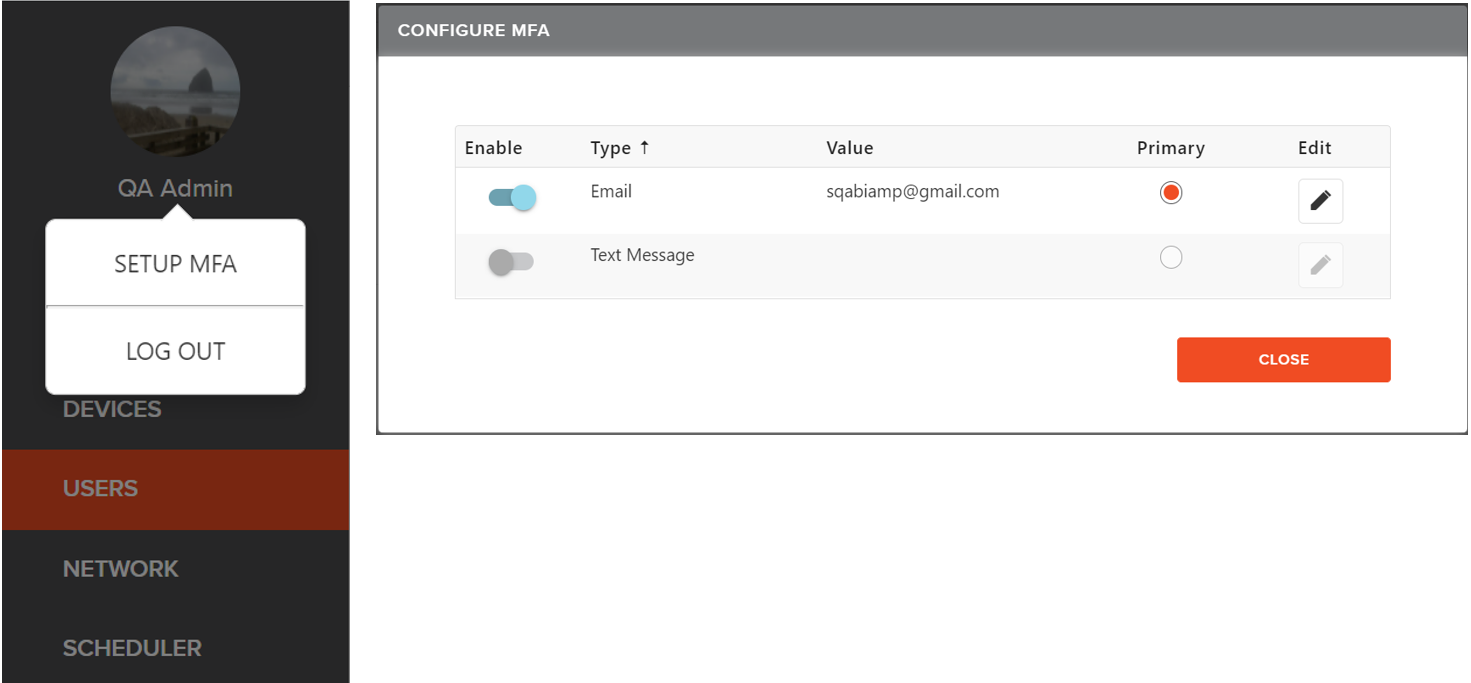
The first method selected by a user is the Primary method. Adding a second method allows the user to edit the Primary option.
If the administrator sets SageVue to require an MFA for all users, users who disable able their authentication will be prompted to select an MFA when logging into SageVue again.
The time zone tab allows users to choose between local time settings or a specific time zone. The local time zone will be indicated.
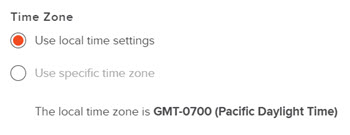
The Updates tab allows users to automatically check for software updates that have been made available in the Biamp Cloud. Users may use the time picker to set a specific time to check for updates.
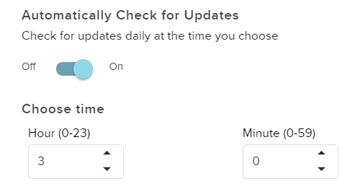
The Import/Export tab allows a user to import previously backed-up SageVue settings and export settings for backup. Users will be prompted to confirm importing settings and will be notified upon successful import or if errors occurred.
The Gateway tab allows the user to bind the hostname of the SageVue instance, set an SSL certification, and enable Cloud Support.
The hostname is for setting the IIS binding, which directs traffic based on the hostname to the SageVue instance. The hostname must still be supported by DNS for systems outside of the gateway to contact it.
Because changing the hostname binding incorrectly can cause the site to become inaccessible, the site will remain accessible on its host machine via https://localhost.
Enabling Cloud Support allows remote viewing of a SageVue instance in support scenarios. End-users may invite distributors to view their systems to assist in supporting certain issues via the SageVue Portal (sagevue.biamp.com). This feature is off by default. Take the following steps to ensure successful deployment of cloud support:
Log in to the local SageVue instance.
Toggle Enable Cloud Support to 'On'.
Navigate to sagevue.biamp.com and log in using cloud credentials.
Select the gateway name provided when SageVue was initially activated.
Users will be taken to the SageVue cloud website. A refresh may be required for data to become available.
NOTE: to add a support user, navigate to sagevue.biamp.com. From the Settings button on the 'My Gateways' page, add users as required.
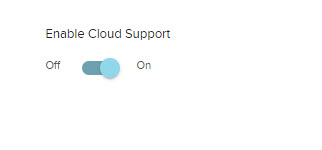
SSL certificates may be set from this page as well.
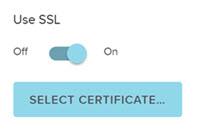
Click SAVE SETTINGS to implement any changes or CANCEL to abort the operation.
Email Alerts may be turned on to send fault notifications to email addresses designated by a user. Fault notifications may be set to go out immediately as they occur or at a specified time each day when a compilation of notifications is delivered. Email addresses that receive alerts may be added, edited, or deleted as required.
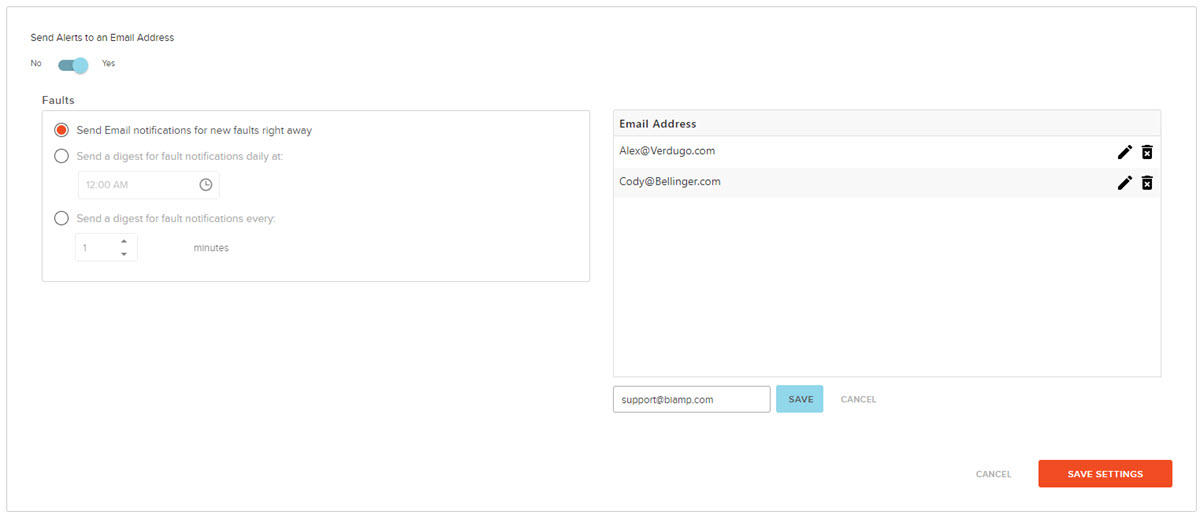
SMS Alerts may be turned on to send fault notifications to phone numbers designated by a user. Fault notifications may be set to go out immediately as they occur, or at a once-daily specified time where a compilation of notifications are delivered. Mobile numbers that receive alerts may be added, edited or deleted as required. Users have the option to add SMS providers here if the desired provider isn't in the drop-down. SMTP must be configured to enable SMS alerts.
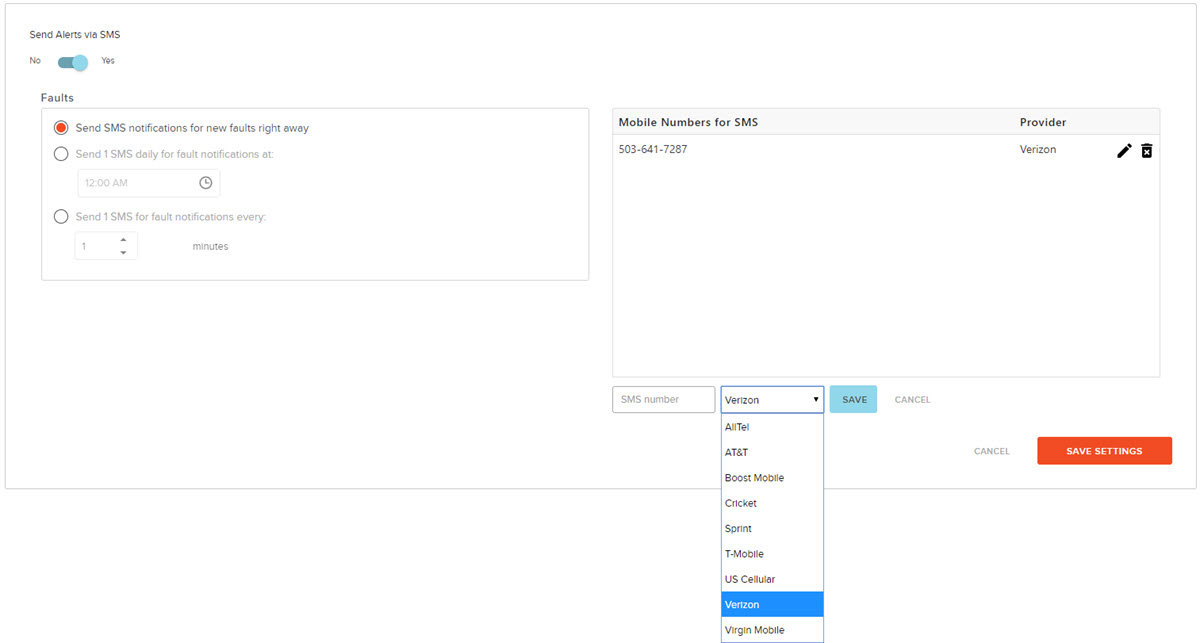
The SMS Providers tab allows users to edit the pre-populated list of SMS providers or to add or delete providers.
Adding a Provider
 Add SMS provider information by clicking the + icon and adding the Provider and Gateway Address information in the fields provided.
Add SMS provider information by clicking the + icon and adding the Provider and Gateway Address information in the fields provided.
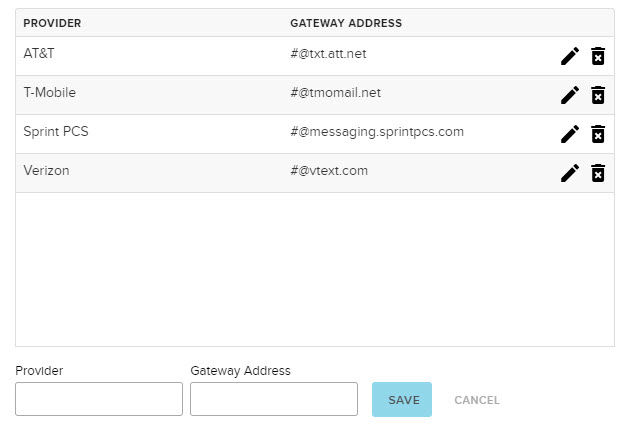
The SMTP tab allows a user to enter information for an email exchange server and designate whether or not to use SSL.
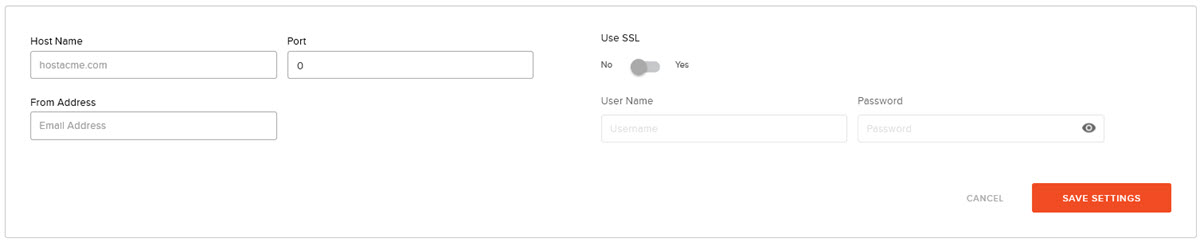
If LDAP was not set up upon initial installation of SageVue, it may be done so from the LDAP tab. The user must have all the pertinent information/credentials shown below. This tab also allows the user to select using SSL.
Clearing: The Clear LDAP Cache button allows to refresh the LDAP data.
Click Save Setting to implement any changes or Cancel to abort the operation.
Systems and devices may be organized into asset groups in up to three levels or tiers. When moving a system to a group, all associated devices are also moved.
 New tiers may be created under tiers one and two by clicking the + Plus icon.
New tiers may be created under tiers one and two by clicking the + Plus icon.
 Click the pencil Edit icon to edit titles.
Click the pencil Edit icon to edit titles.
 Click the clipboard icon to assign devices to an asset group.
Click the clipboard icon to assign devices to an asset group.
![]() Click the trash can icon to delete a group. Note that all tiers below the selected tier will be deleted as well.
Click the trash can icon to delete a group. Note that all tiers below the selected tier will be deleted as well.
 Click the Left Arrow icon to add a new asset group to the tier. Users will have the option to select devices from the current asset group, unassigned devices, or both.
Click the Left Arrow icon to add a new asset group to the tier. Users will have the option to select devices from the current asset group, unassigned devices, or both.
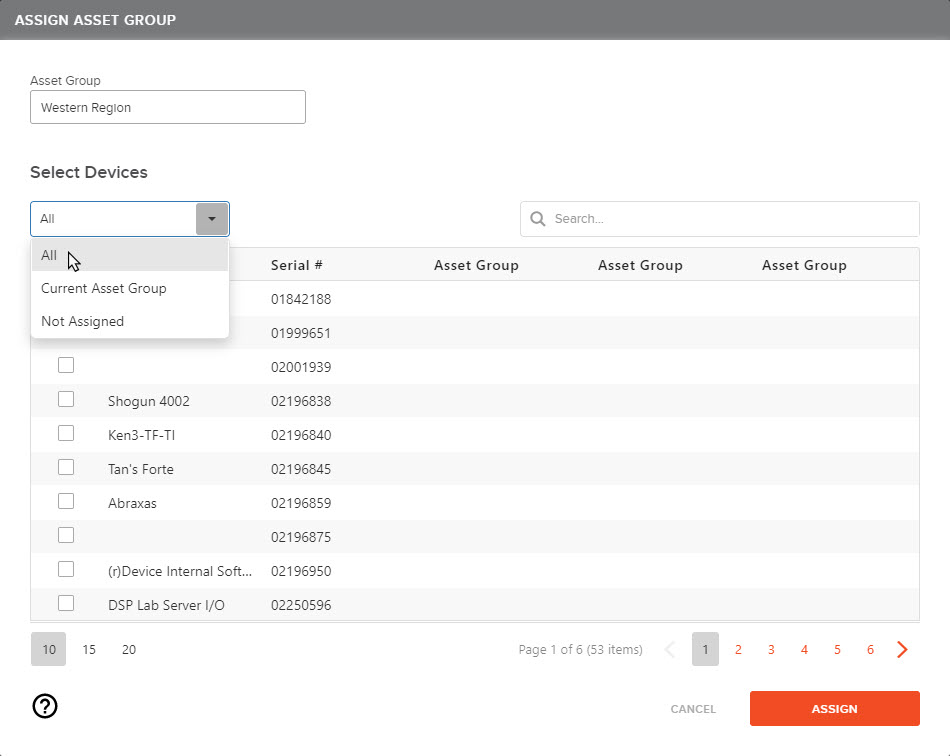
Click the checkbox next to the device(s) to add and click Assign to add them to the selected asset group.
Note: Assigning a device that is part of a system to an asset group assigns the device's entire system to that group.