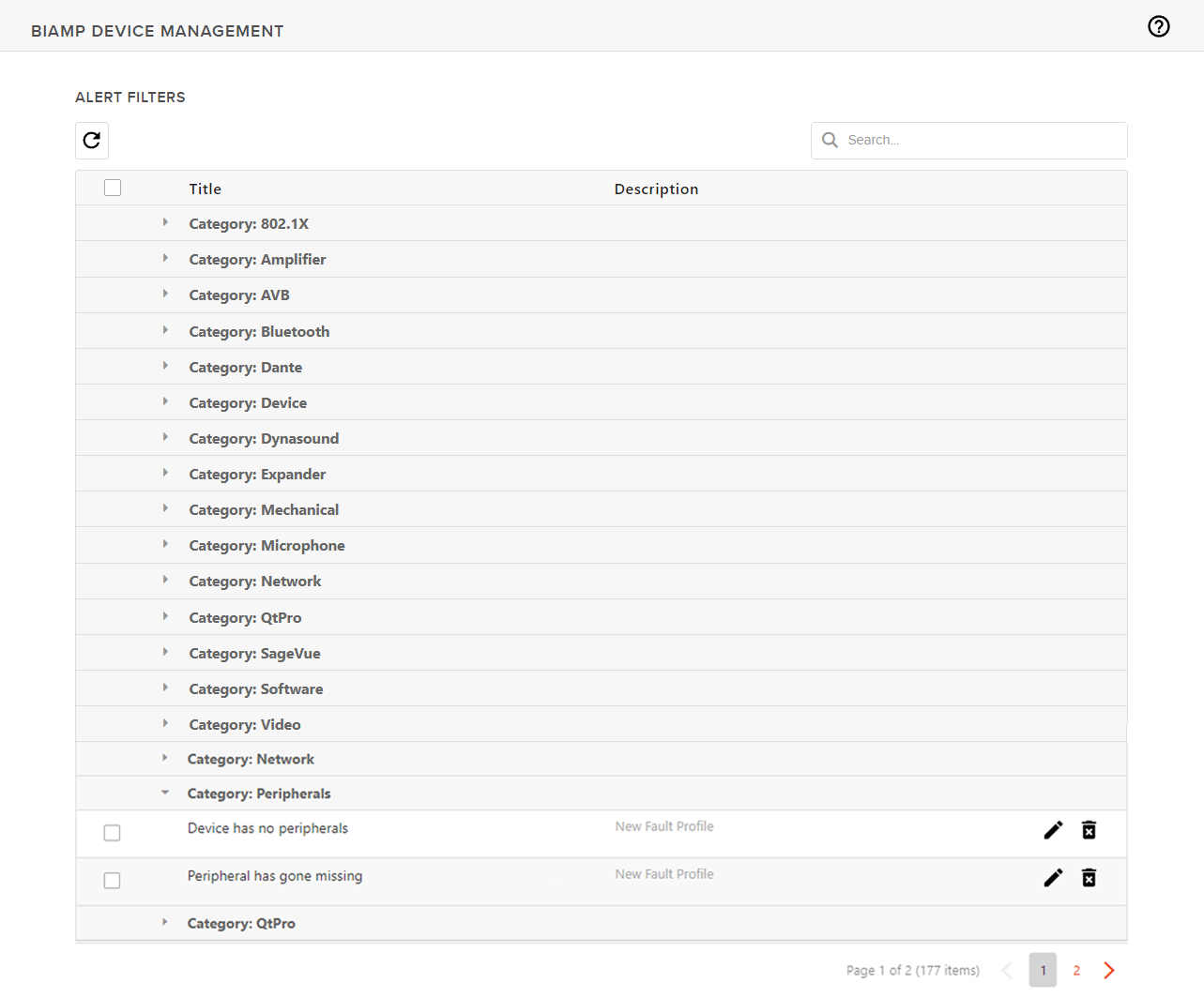
Alert Filters let users customize the types of alerts sent from specific asset groups to mobile numbers and email. Rules may be customized by category and may also be cloned and applied to other alert categories. Faults and fault categories are searchable via the field at the top right of the table.
Note: SMTP settings must be provided. Additionally, Email alerts and SMS alerts must be turned on to enable Alert Filters.
Alert Categories
Page 1
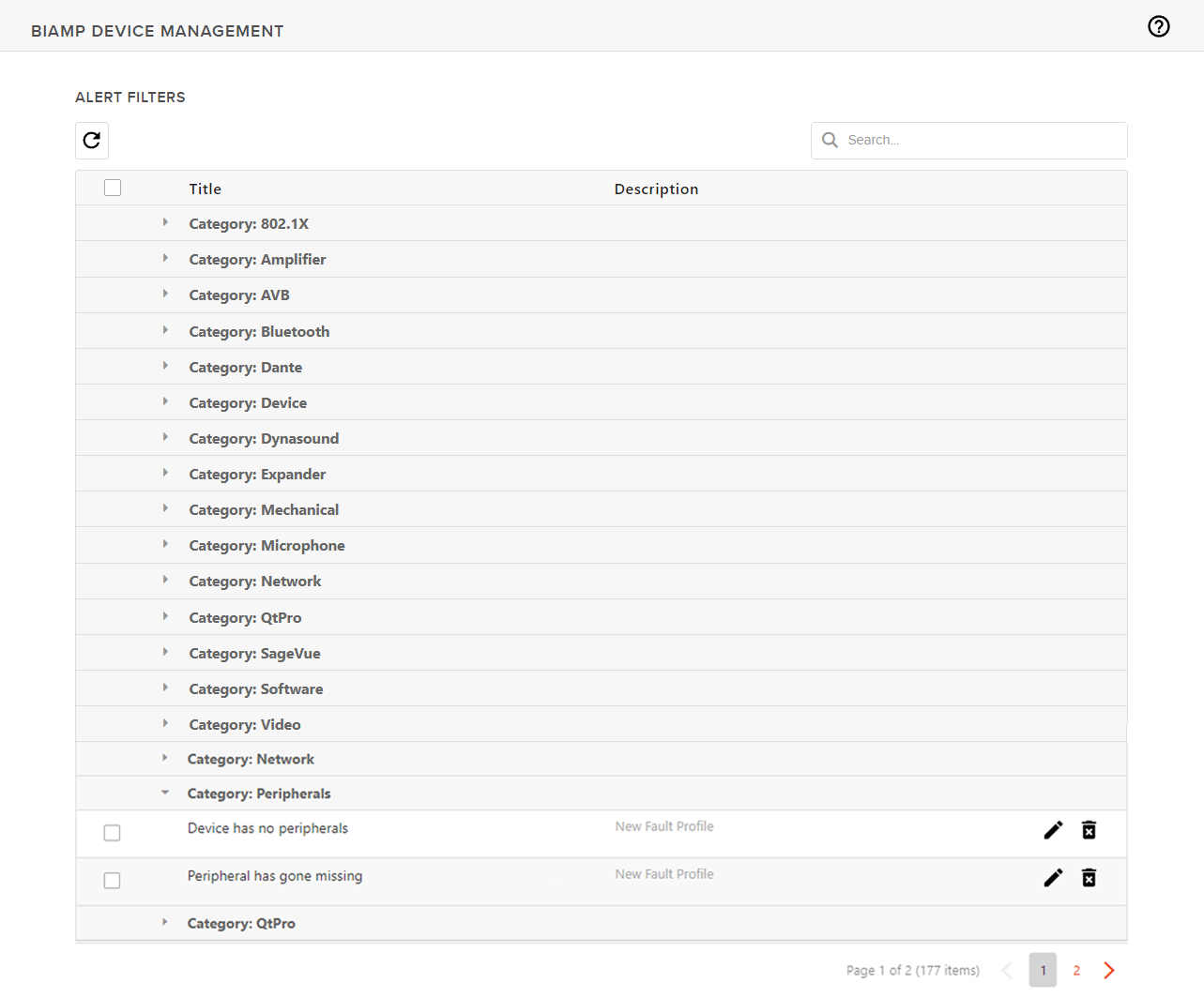
Page 2
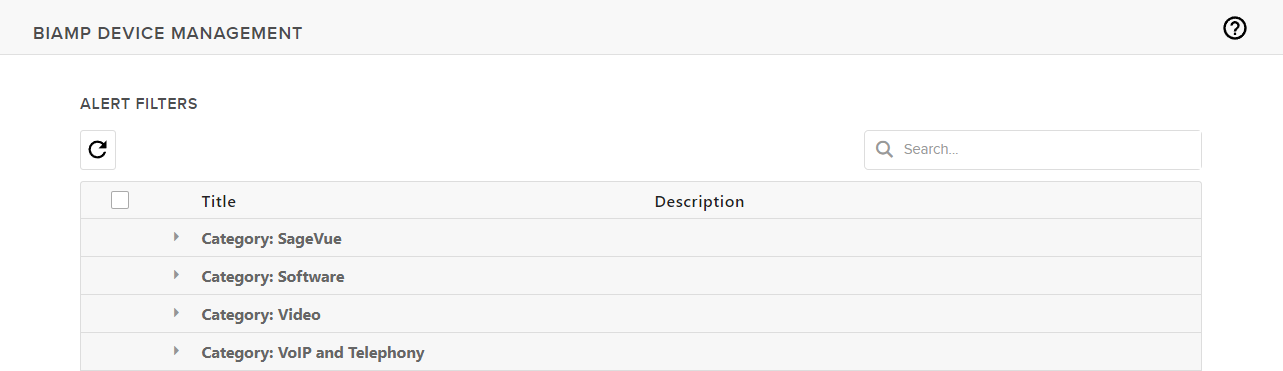
Each category contains a list of faults that may be selected/deselected to activate. Clicking the checkbox in the header of the list will automatically select all categories and faults.
Fault alerts may be customized individually or in groups. To edit select alerts individually, leave the checkbox unchecked at the top of the table:

Select the fault category to get a sub-menu of faults. Select the pencil icon in the same row selected to edit the alert filter. Doing so will navigate to the page where the alert filter may be named, asset groups selected and the mode of delivery and recipients set. The filter may be set to send alerts from all asset groups, a single group or any combination of asset group tiers. Both email and SMS alert recipients may be entered.
First, select a category and click the pencil icon at the far right:

Customize the filter as required and save:
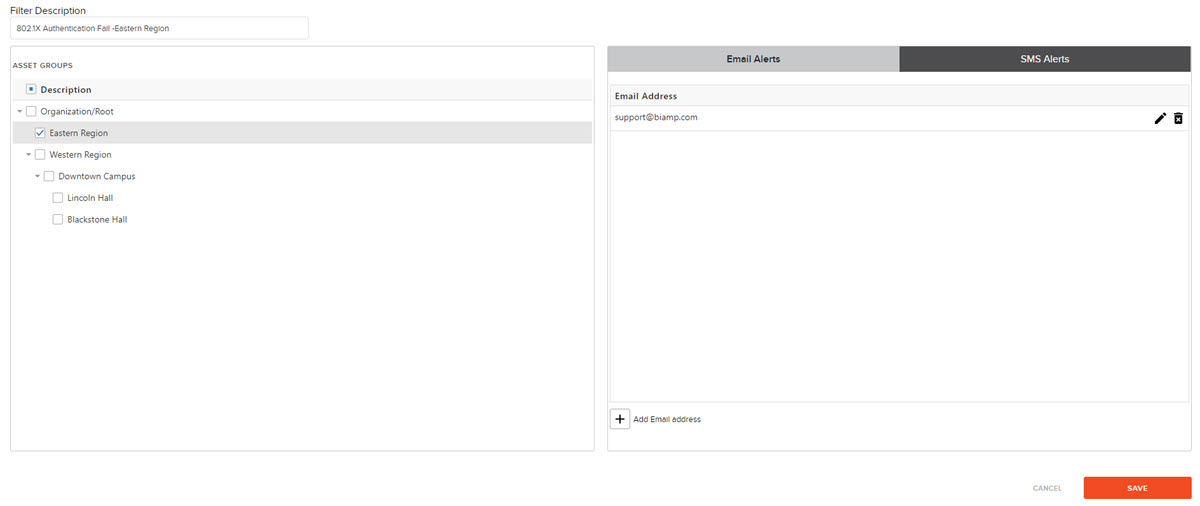
To edit multiple categories simultaneously, select the checkbox next to all desired faults. Click the pencil icon at the top of the table to edit and assign the filter to all selected faults. This will navigate to the screen shown previously (setting filter description, asset group(s), etc.)

Click the  to delete a selected alert filter from a category.
to delete a selected alert filter from a category.