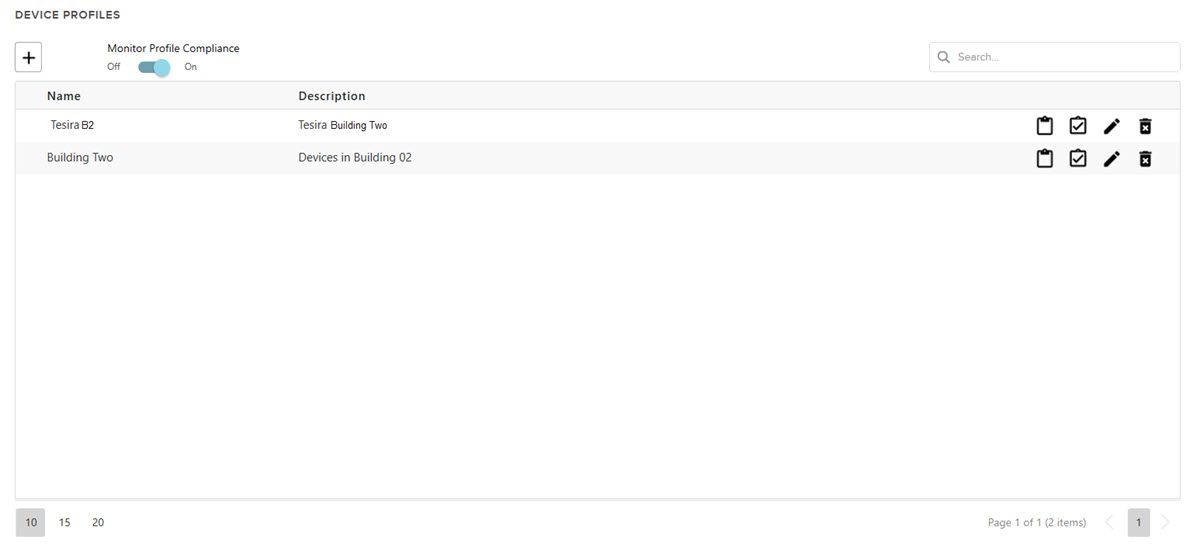
The following device settings can be be applied to multiple Tesira devices at once by creating group profiles on the SageVue Device Profiles page.
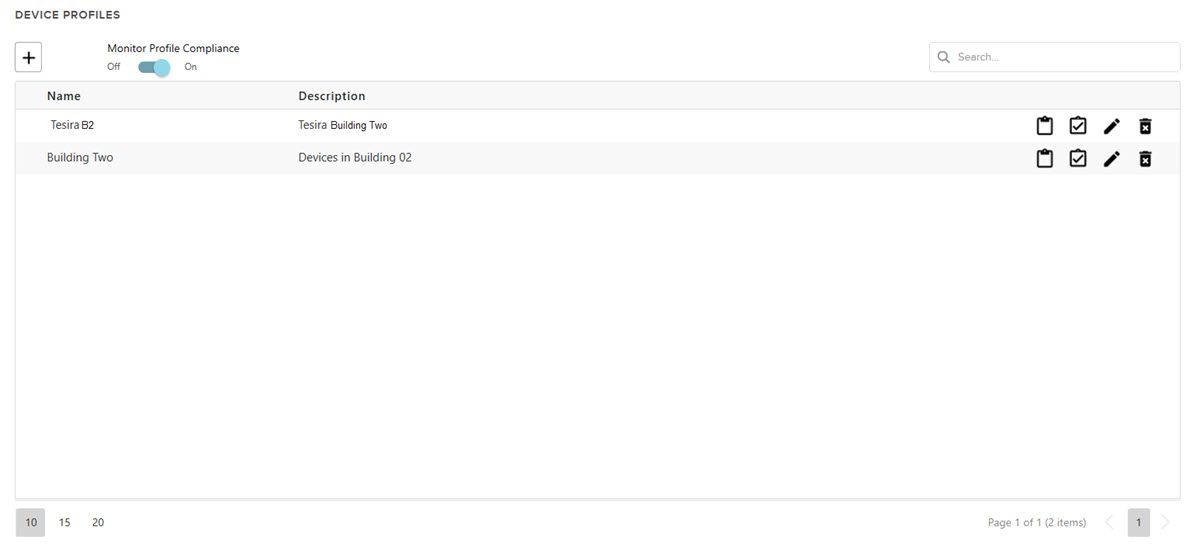
Click here for information on assigning, applying and editing profiles via the buttons in the profile list:
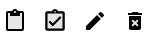
 To create a profile, click the + icon above the Device Profile table.
To create a profile, click the + icon above the Device Profile table.
Note: The profile name and description may be edited from any tab.
Note: A blue circle in a Tab header indicates the tab's settings are active for the profile.
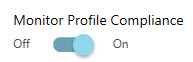
If enabled, SageVue will check if devices are compliant to the assigned profile. Compliancy is checked on an hourly basis while enabled. If a new device is assigned to a profile, the device will appear complaint until the next compliancy check. If non-compliant devices are discovered, an alert will be sent (if configured - see Alert Filters for more information).
Options for configuring network attributes of a device profile are located under this tab.
Network Options
Toggle the 'Active' switch to enable configuring network properties. Enable Telnet, Multicast and SSH are all set from the network page but are not coupled to any other control in the Network Settings page.
The user may enter a fully-qualified domain name or the desired IP address. This does not need to be a unique value and may be applied to all target devices.
A primary DNS server may be entered as desired. This does not need to be a unique value and may be applied to all target devices.
A secondary DNS server may be specified if a primary has been entered, and may be applied to multiple devices. A complete IP address is required.
The VoIP configuration tab allows users to specify VoIP settings to targeted VoIP cards. Settings are limited to configurations already set in Tesira software.
VLAN tagging and VLAN ID controls are linked and represent the VLAN group. The device profile must contain both the VLAN tagging setting and the VLAN ID to be valid.
The user may enter a fully-qualified domain name or the desired IP address. This does not need to be a unique value and may be applied to all target devices.
A primary DNS server may be entered as desired. This does not need to be a unique value and may be applied to all target devices.
A secondary DNS server may be specified if a primary has been entered, and may be applied to multiple devices. A complete IP address is required.
There are two VoIP lines that may be configured from the drop-down. All three proxy settings must be entered or none will be used:
Proxy Vendor is a string that represents the targeted VoIP phone provider for the line.
Proxy Address is the network address for the proxy server.
Proxy Port is the network port used to communicate with the Proxy Server.
Both SIP fields must be populated or neither will be used:
SIP Domain Name allows users to specify the SIP Domain Name.
SIP Display Name is used to set the Caller ID.
Provisioning mode options are available.
802.1X settings for device profiles are made from this tab. Details about 802.1X settings are found here: 802.1X_
Active labels may be assigned to profiles. Any selected label will be assigned to the device profile when the profile is assigned. Any labels assigned to a device profile will remain assigned to the device even if the device profile is cleared or another profile assigned. See Labels for more information on configuring labels.
Once a profile is created, it may be assigned to devices by clicking the  button. Users will be given the option to search/select devices to assign the profile:
button. Users will be given the option to search/select devices to assign the profile:
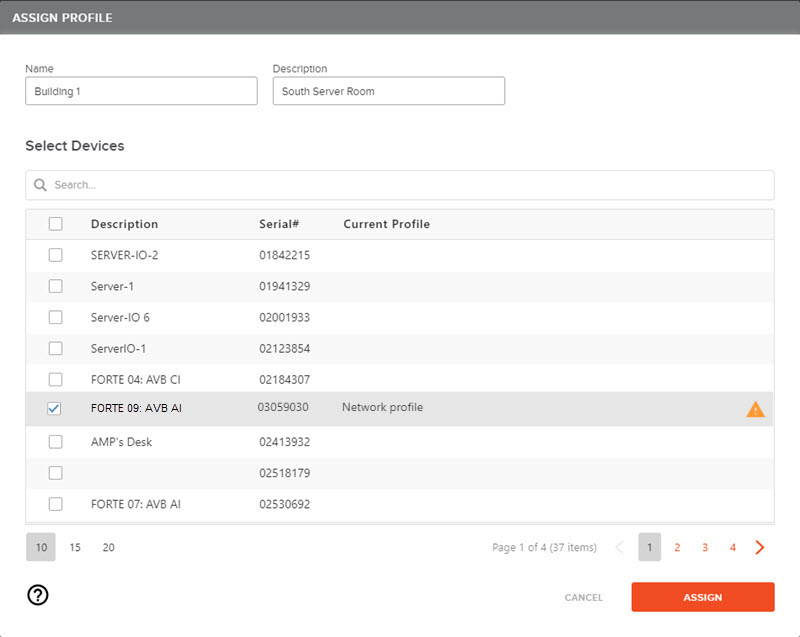
Select devices from the list and click Assign. Users will be returned to previous screen. In order for the profiles to become active, click the Apply Profile button: 
Click the pencil icon to edit existing profiles or the garbage can icon
to edit existing profiles or the garbage can icon  to delete a profile.
to delete a profile.
In the example above, the  icon indicates a device is not compliant to the profile. This will only be shown if Monitor Profile Compliance is enabled.
icon indicates a device is not compliant to the profile. This will only be shown if Monitor Profile Compliance is enabled.