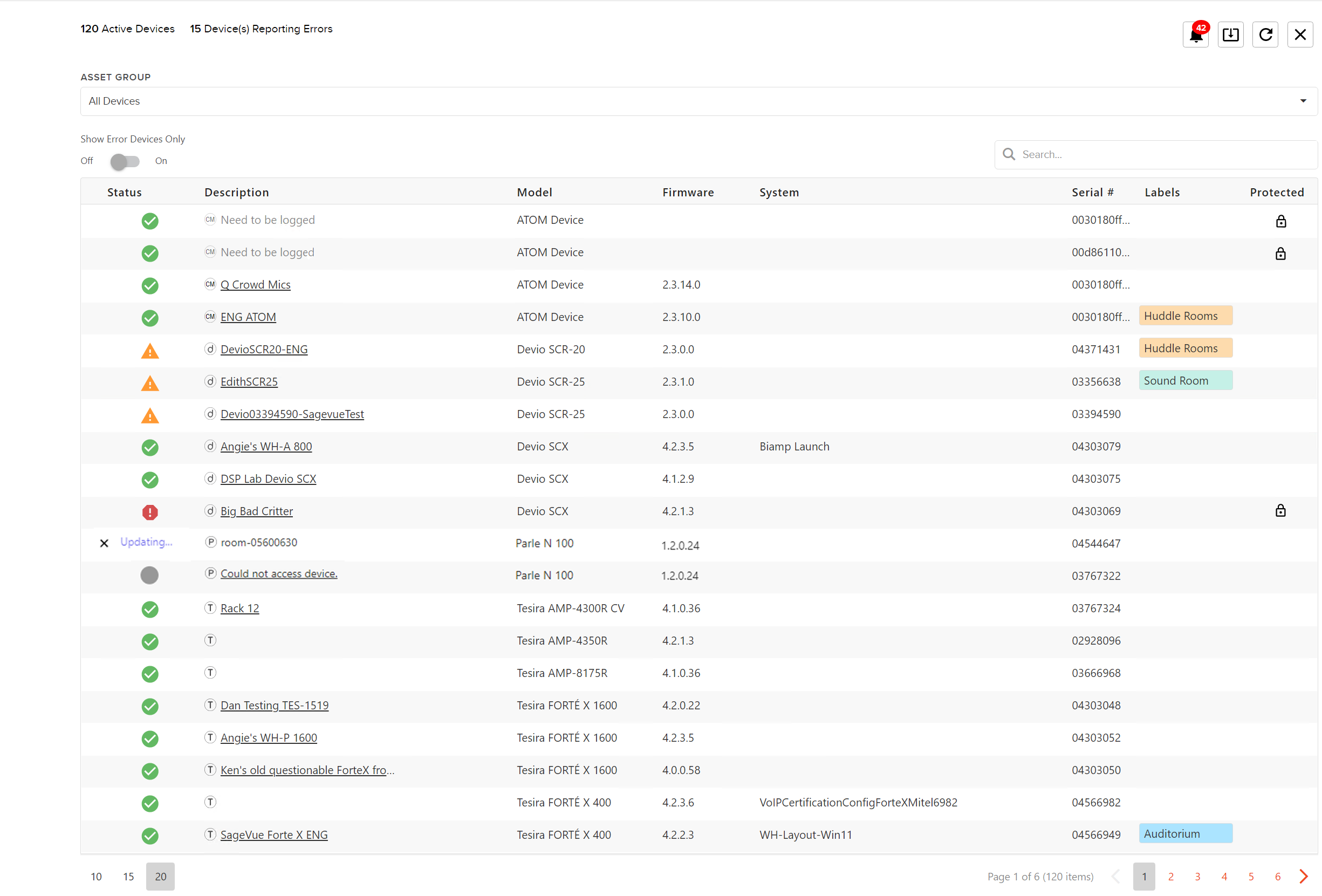
The Devices page provides a summary of all the devices and the associated systems discovered on a network, including unassigned devices that are not part of a system. Each row gives information about the device and may be clicked to access information and allow authorized users to make changes. Many functions on the Devices page are available from multiple locations throughout the SageVue user interface.
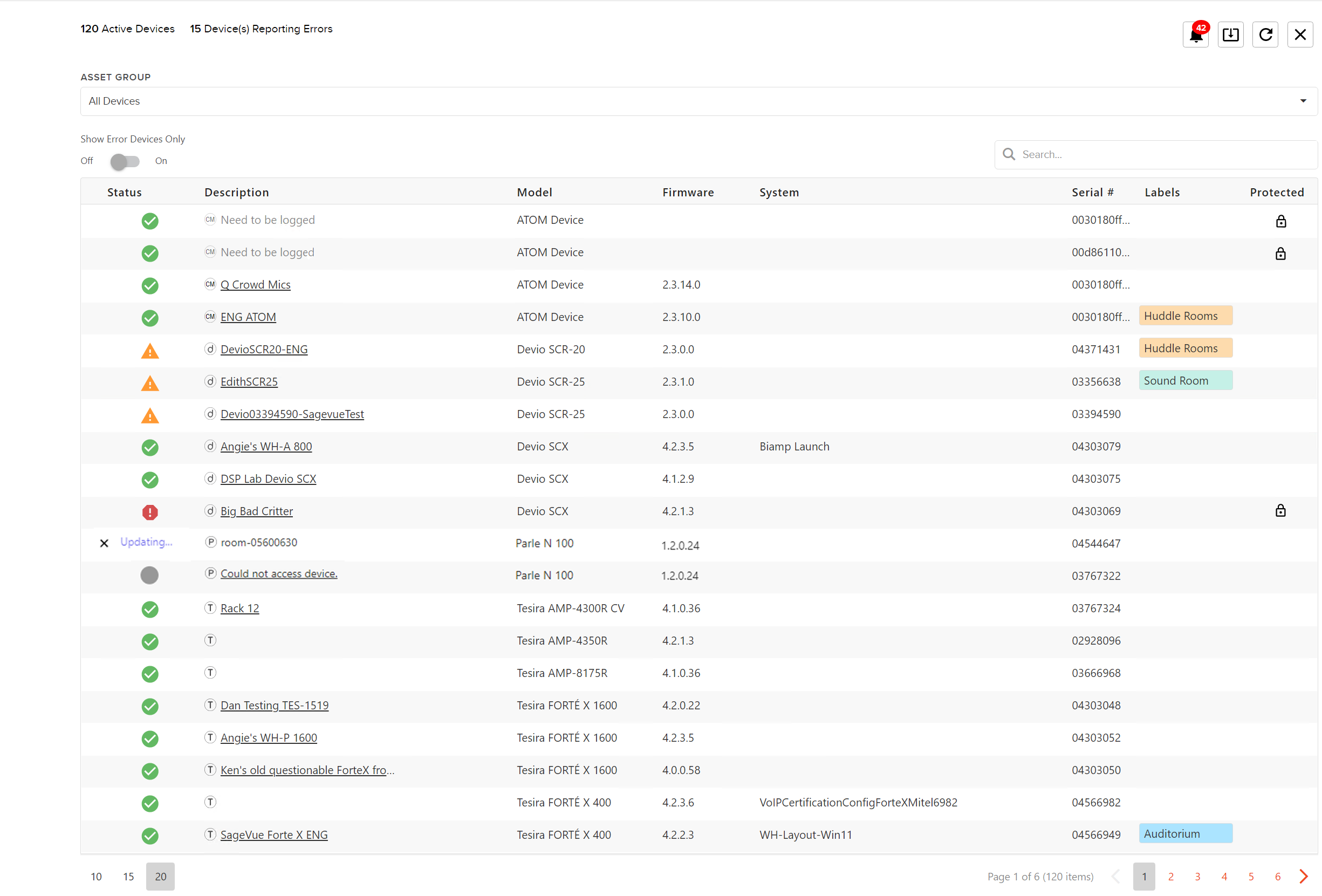
The top of the screen gives information regarding active systems and how many systems are reporting errors. There are also convenience buttons and a search window.
Devices may be viewed by Asset Group by selecting a group/tier from the drop-down.
Note: These buttons are also available on the Systems page, except for Clear Missing Devices.
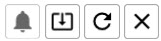
 Notifications - Alerts a user to device and system issues that may require attention, such as faults, critical errors, or software and firmware updates. See Notifications for more information.
Notifications - Alerts a user to device and system issues that may require attention, such as faults, critical errors, or software and firmware updates. See Notifications for more information.
 Firmware - Allows authorized users to download and install firmware for selected devices. See Managing Devices for detailed instructions.
Firmware - Allows authorized users to download and install firmware for selected devices. See Managing Devices for detailed instructions.

Refresh - Requests a refresh of the device listing from the gateway.
![]() Clear Missing Devices - Removes all missing devices from the summary list.
Clear Missing Devices - Removes all missing devices from the summary list.
Toggling the Show Error Devices Only switch will populate the device list accordingly.
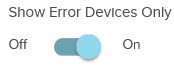
Each column contains information about a device. Columns may be rearranged by moving them to different positions.
The STATUS column gives information about the Device in the subsequent cell.
![]()
Alarm - The device was not found or a major fault is present.
![]() OK - The device was found on the network and no active faults or errors are present.
OK - The device was found on the network and no active faults or errors are present.
![]()
Action Required - Indicates a device was discovered on the network but a fault has occurred on the device or that a device in the system was not found.
![]() Status - Indicates the need to log in and could not access device states.
Status - Indicates the need to log in and could not access device states.
![]() Firmware Updating - Indicates a firmware update is in progress on the system. See Managing Devices for more information on updating firmware.
Firmware Updating - Indicates a firmware update is in progress on the system. See Managing Devices for more information on updating firmware.
Identifies the name of the device but is not editable from this interface (set in the design software.)
 Indicates a Tesira™ device
Indicates a Tesira™ device
 Indicates a Devio® device
Indicates a Devio® device
![]() Indicates a Crowd Mics ATOM device
Indicates a Crowd Mics ATOM device
 Indicates a Cambridge Sound Management device (QtPro or Dynasound)
Indicates a Cambridge Sound Management device (QtPro or Dynasound)
![]() Indicates an EasyConnect™ device
Indicates an EasyConnect™ device
![]() Indicates a Parlé™ device
Indicates a Parlé™ device
Identifies the device model type.
Identifies which system the device is a part of.
Gives the serial number of the device.
Identifies the current firmware version on the device
Custom identifiers that may be created for ease of searching and identification. See Labels for detailed instructions on creating and editing labels.
Shows the protected status of the device (locked or unlocked.) See Managing Devices for information on protecting a device.
![]() The SageVue Control icon indicates the device is in a SageVue Control status. Releasing the SageVue-Controlled system also release the assigned device(s). Alternatively, if a system has been cleared but was still under SageVue control at the time, all devices in that system will still be under SageVue control. Click the device that is shown to be under SageVue control and then click the SageVue icon. Follow the prompts to release the device.
The SageVue Control icon indicates the device is in a SageVue Control status. Releasing the SageVue-Controlled system also release the assigned device(s). Alternatively, if a system has been cleared but was still under SageVue control at the time, all devices in that system will still be under SageVue control. Click the device that is shown to be under SageVue control and then click the SageVue icon. Follow the prompts to release the device.
Users may sort the Device list by description. Right-click anywhere in the table heading to access further sorting options, including a column chooser that allows a user to show/hide categories as desired:

The "Reset" sorting option restores the columns to their default settings.
Users may select the number of devices to be shown on a page from the options available at the bottom of the device table.